How to get the most from ChessBase 16
Everyone knows the situation: you get some impressive new software, work happily with it for a year – and then suddenly discover that it can do way more than you thought. Why not find out straight away what it has to offer. ChessBase 16 has some incredible functions, designed to rapidly improve your playing strength and add to your Elo rating. We often get asked about its features, while we can say most of them, it is still difficult to mention everything at one go. However, here is a tutorial where you can learn all of its features explained meticulously by IM Sagar Shah. Let a consummate power user show you how they work.
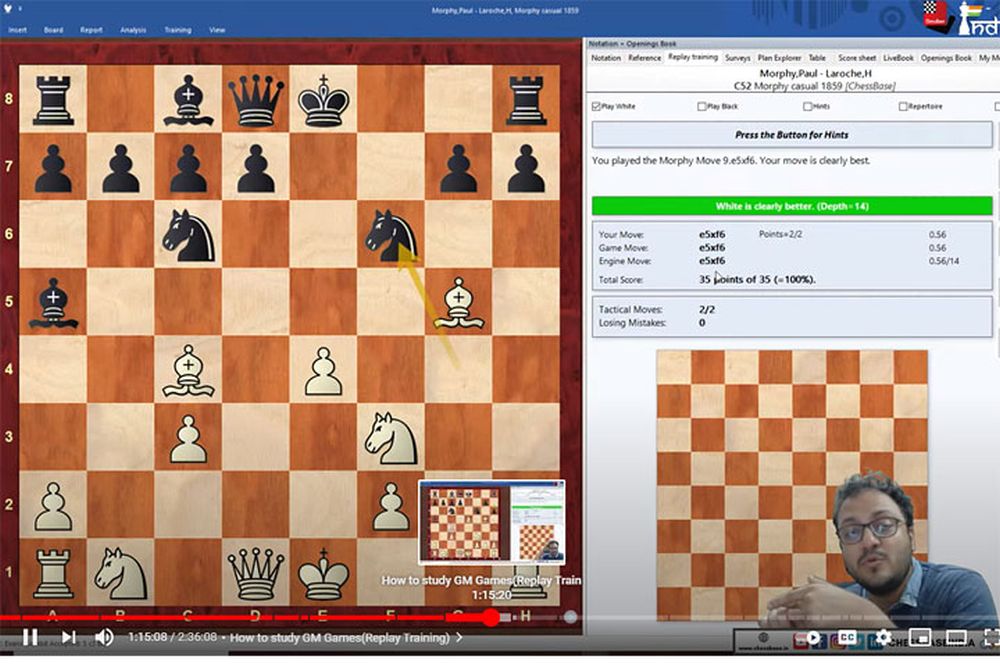
We at ChessBase have seen it happen, time and time again. A high-rank player, or a serious amateur, will say: "I want it to ...", and they will express their wishes for the next version of our database program. But often the answer is: "It can do that – here's how!" A notable exception was Super-GM Fabiano Caruana, who asked for a number of genuinely new functions – which we have built into ChessBase 16. They move the user a big step forward in preparation and analysis.
But you need to know how to use the program properly, and these new functions in particular. To this end you should allow a real power user show you how. Sagar Shah is an IM (with two GM norms), and the founder and CEO of ChessBase India. He is also a deeply respected chess trainer. Sagar recorded a 2½-hour video tutorial on the use of ChessBase 16 and Mega Database 2021 – the ideal combination to improve your understanding of the game. Start the video, maximize, sit back and just watch.
Don't be put off by the length of this tutorial – watching it will translate into Elo points! You can stop the video at any stage and come back later. You can also watch individual sections again later, making sure you remember how to properly use the different functions. And you don't need to take notes – we have done that for you, with time stamps. You can start the video (bookmark it in YouTube) and jump to the section you are interested in learning. You can even download and print out the notes as a DOC file, in PDF or Powerpoint.
One point to note before you start:
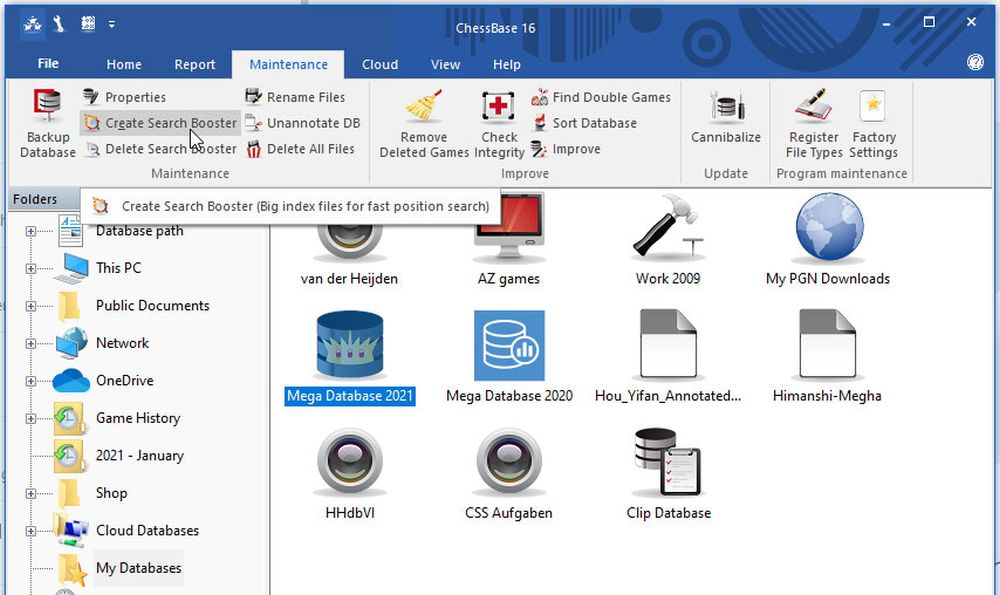
ChessBase has a powerful search booster. If you have Mega Database 2021 you should create a search booster in the "Maintenance" tab. It will take a few minutes, and only needs to be done once. After that searches which normally take four to seven minutes (when the program plays through eight million games from start to finish) require under one second. How this is possible is described in the article "The preposterously fast ChessBase search booster."
So here are the notes to the video tutorial above:
1. Creating a Database (3:45 min)
• On the front page of ChessBase go to “new database” (Ctrl-X) and save it in the location where you want to create a new database.
• You can create a CBH database, but you can also create PGN database.
• If you create CBH database, you get more features, but it creates multiple files and only opens in ChessBase software.
• If you create PGN files, you get limited features, but it can be opened in many different chess programs.
• If you want to mail a CBH database then you need to press Ctrl-Z and pack the database in order to email it. There is also a “Send” option in the “File” menu.
2. Annotating and Saving a Game (10:28 min)
• To write annotations (text) – after the move Press Ctrl-A.
• Annotations before the move – Shift-Ctrl-A.
• To give evaluations – press the = key.
• To give symbols – press – Shift-1.
• To save a game press Ctrl-S.
• To make a null move press Ctrl-Alt-0.
• Draw arrows and colour squares: Alt = green, Ctrl-Alt = yellow, Shift-Alt = red.
3. Reference and Live Database (21:25)
• Go to mega database symbol on the main screen and right click – “Properties,” and make it reference database (it stays that way).
• Open a chess board and click on the “Reference” tab above the notation.
• In order to activate the live database, you need to open a board and press Enter.
• The difference in the game count between Mega Database and Live database is the correspondence games.
4. Mega Database 2021 – 8.4 million games (33:29)
• It is world’s biggest chess database.
• You can check games from 1400 AD to last week in it.
• You can prepare against an opponent using Mega Database.
• You can check out annotated games – almost 100,000 of them.
• You get weekly updates for a year. If you buy Mega Database 2021, then you get Mega 2022 at about 2/5 the cost.
5. How to search games of players (43:30)
• Open Mega Database.
• Go to the Players tab.
• Write the name of the player.
• You can right click on the name and prepare for white or black.
• If you want to get all the information about a player in one place, you right click on his name and create a dossier.
6. How to prepare against an opponent (45:24)
• Go to players tab in Mega Database 2021.
• Type the name.
• Right click and click prepare for white or black.
7. How to create an opening report (49:58)
• Open a new board.
• Enter the moves.
• Click on Analysis.
• Click on opening report
• And let the magic happen!
• Surveys feature (new!)
• Open new board
• Go to Surveys tab (next to replay training)
• Choose the depth at which you want the survey (Easy, Club, Tournament, Master)
• Choose the type of survey that you want (positional, fashionable, attacking)
• Choose the colour
• And let the magic happen!
8. Similar Endgames (1:18:04)
• Open a board
• Click on report
• Press similar endgames
9. Similar Structures (1:24:22)
• Open a board, setup a position, click on report, similar structures and you will get all the games of similar structure.
• Similar Tactics (new! 1:30:06)
• Enter moves on the board and go to an opening in which you would like to study tactics
• Go to Analysis tab
• Go to Similar Tactics
• And let it search
10. Mega Database 2021 filters (1:33:25)
• Ctrl-F loads the filters
• Go to different tabs and use them
• The most important thing is to play around with the tabs on Mega Database filters
• My favourite tab is Manoeuvres! (1:38:29)
11. Replay Training (1:08:43)
• Open a game from Mega Database
• Click on Replay Training
• Choose a side
• And guess the move and get points
12. Cloud Databases (2:13:57)
• Go to the Cloud tab
• Click on New Database
• For Database sharing right click on the database and click Database Sharing
• Enter the ChessBase Account name of your friend or practice partner to share the database
13. Using an Engine and Cloud Engines (2:15:39)
• Ctrl-K loads an engine
• Choose your favourite engines
• To add an engine – go to Home – click on create UCI Engine
• Cloud Engines let you rent powerful machines from all across the world by paying a small fee via ducats
14. Let’s Check
• This is a sharing feature where you immediately see the evaluation of a position at a greater depth, if someone else has already analyzed that position
• Keep the Let’s Check feature on.
• The way to switch on the Let’s Check feature is to open a board, go to Analysis and click on Let’s Check.
• Note, the default engine will open when Let’s Check feature is clicked.
• If the Let’s Check feature is on, then whenever you open any engine, the Let’s Check pane will also automatically open below it.
15. Tactical Analysis and Deep analysis (2:23:29)
Open a database
Right click on the game
Click on Tactical Analysis
Give a time suited to the depth of analysis you want.
Deep analysis and analysis job are deeper analysis
16. Assisted analysis (2:10:27) and Instant analysis (2:13:09)
• Open a board
• Go to Analysis
• Tick on Assisted Analysis
• Instant analysis is a graph that is given at the bottom right of your screen.
• For assisted analysis, this video can be useful:
17. Three months of ChessBase Premium Account (2:08:34)
• Free three months ChessBase Premium Account with ChessBase 16!
• To understand the features of ChessBase Account:
18. Generate repertoire
• Click on Report on the main screen and click on Generate Repertoire
• Navigate to your games database
• It will generate repertoire for White and Black
• Open a database in CBH format and then click on Report White
• It will give you all the games that are related to your openings
New features in ChessBase 16
• Novelties feature
• The Survey function
• Novelty Mining
• Ray Tracing
• Playchess Chat
Novelties Feature (1:50:08)
• Click on Live button on the left on the ChessBase main screen
• You will find games of the most recent tournaments
• You will also find games with opening novelties
• You will find tactics from recent games
Novelty Mining (2:00:32)
• Open a board, go to Livebook
• Click on Novelty Mining to find new ideas in well known positions
Ray Tracing (2:03:45)
• High quality 3D boards
Playchess Chat (2:06:08)
• New features on Playchess chat which can be accessed only via ChessBase 16









