Share games with ChessBase 15
Sharing can be fun — and sharing chess games can be fun but also helpful and instructive, e.g. if you teach chess or work with a trainer. In any case, sharing games with ChessBase 15 is easy. Here's a short tutorial covering your options. | Drawing: ChessBase
Sharing games
1. "One Click Publication"
Go to File→Publish this game→Publish this game as HTML
"One Click Publication" opens a page in your browser and creates a link which you can share.
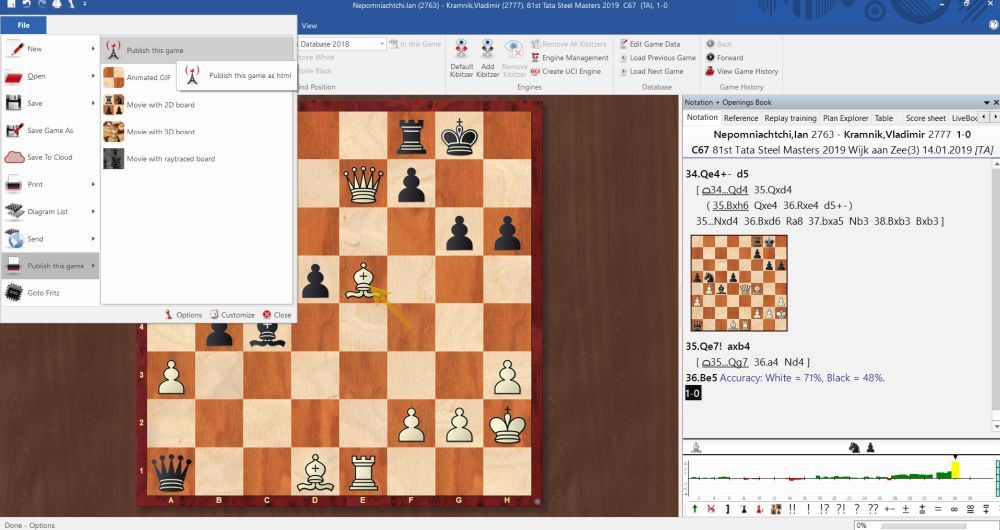
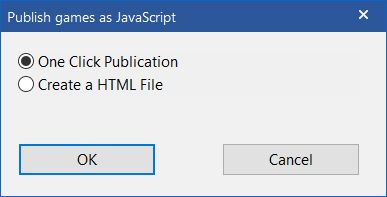
The receivers of this link can open the game you sent in their own browser. In the example above I created the following link: http://view.chessbase.com/cbreader/2019/1/21/Game25087203.html
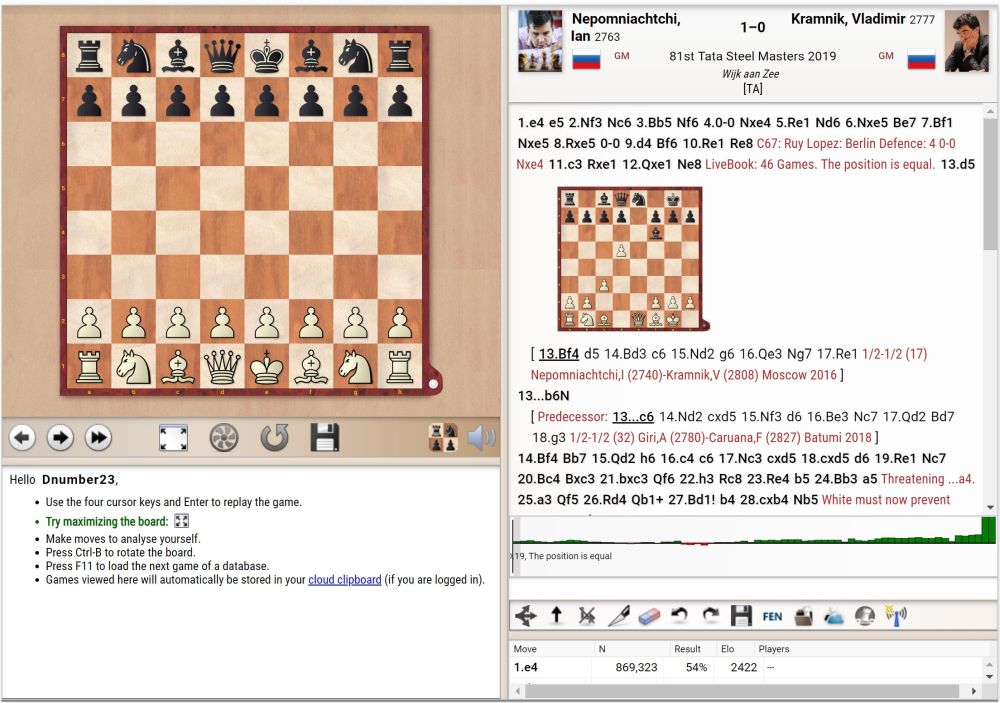
2. Send games by email
An alternative is to simply send a game as an email file attachment.
File→Send→Send Game
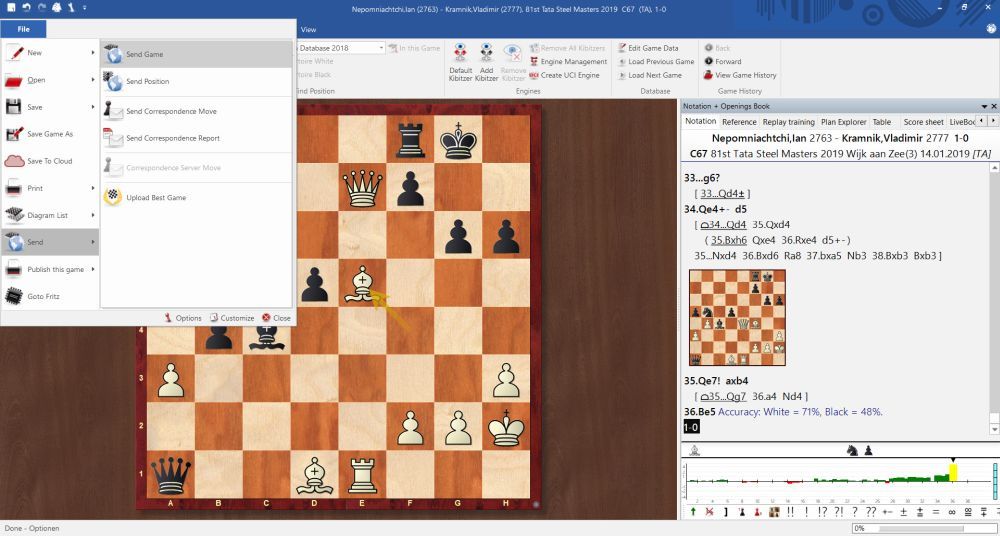
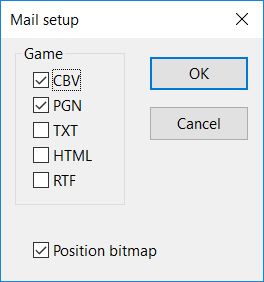
Our selection (CBV, PGN and bitmap graphic) creates an email to which the game is attached — in CBV and PGN — format and as bitmap (BMP) image. Now we only need to send this email to those we want to share the game with.
3. Compress databases
Let's say you want to copy your My Games database to a USB stick to transfer it to your notebook. ChessBase allows you to compress databases to a single file with the extension *.CBV.
1. Mark the database in the database window
2. Right-click the database symbol with the mouse and select Tools→Backup Database.
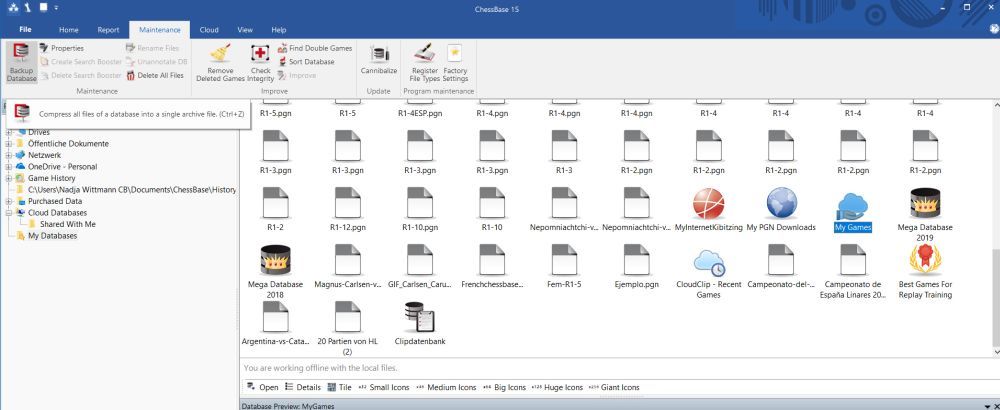
The dialogue "Archive Database" appears. It offers you the choice to encrypt your data or to leave it unencrypted.
Because we just want to copy the database to a USB stick we choose "Unencrypted". Continue with "OK" and enter the path where you want to store the file — in our example on a USB stick.
Compressing databases with Fritz & Co is similar. In the database window of Fritz, first select the database you want to compress. Then go to File and select "Backup Database" from the menu. Or go to the toolbar of the database window and click the icon.
Compressing databases to CBV-files helps you to save storage space and is ideal if you want to send a database via the internet.
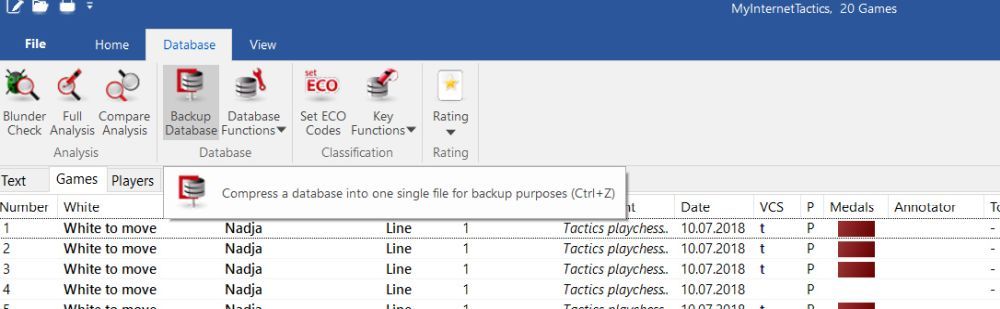
4. Share games in the ChessBase cloud
You can share cloud databases with other users. Connect to the cloud server and mark the file you want to share.
Clicking "Database Sharing" (or right-click → "Database Sharing") starts a dialogue in which you can give other users access to the databases in the cloud.
![]()
Cloud databases that can be accessed by external users are marked with the following icon:
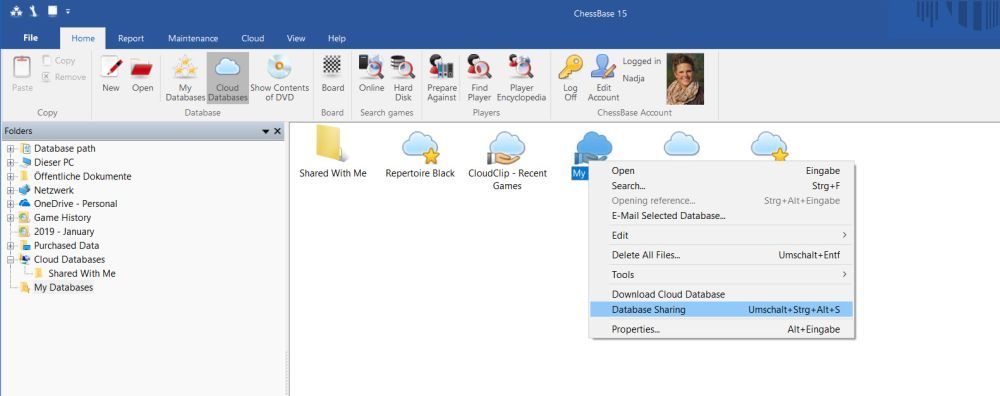
Click "Add User" and enter the ChessBase account name of the users.
The program checks whether this name is valid. If the name of the account does not exist the program sends a note.
You can give other users of the cloud database three levels of access rights:
1. No rights — the user can just call up the database list. (If you do not want to give the user access rights to the database uncheck both "Load" and "Save" in the dialogue.)
2. Reading rights — the user can load games.
3. Writing rights — the user can save games.
The status of the user is shown under "Rights" and with small icons next to the user name.
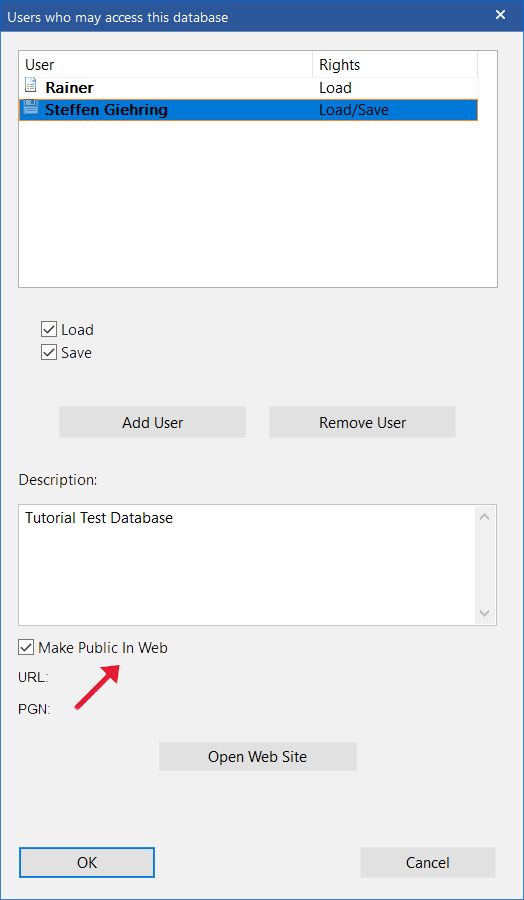
Use the "Make Public in Web" checkbox if you which to publish your game for all to see.
To review, click "Open Web Site". This creates a webpage with the database you made public:
The URL is automatically added to the window of the shared database.
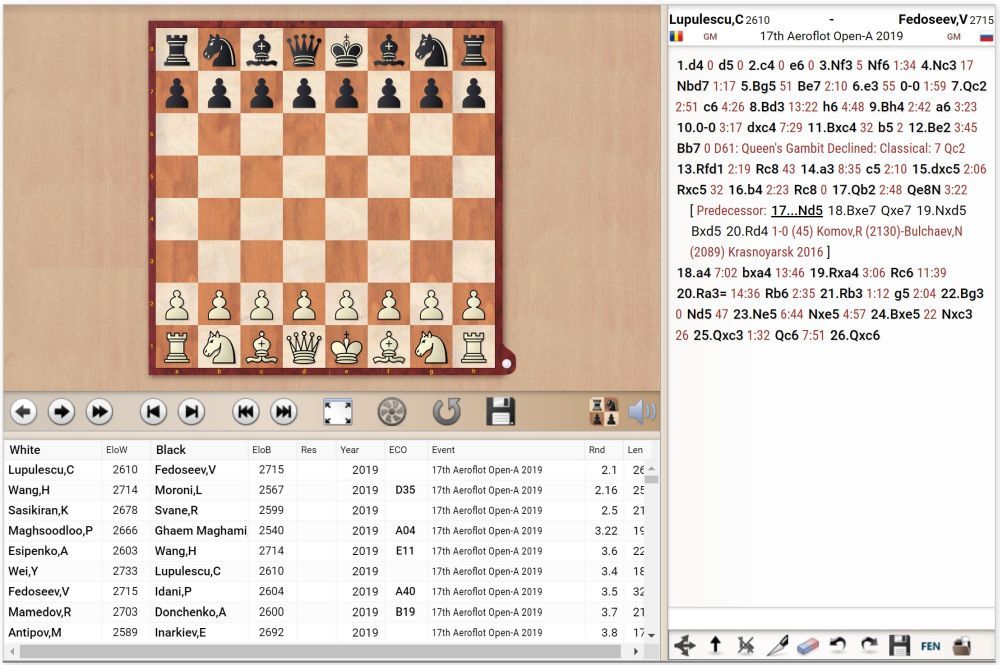
Changes in the database are automatically updated in the browser. That is quite useful, for instance, when a student works with a coach. Let's say the student sends a game to his coach. Or the coach sends exercises in a training database. If both have access to the database they can both see the changes they make in the database.
This is also helpful if you want to add games to a database you share with others, e.g. a database with games from a tournament. The link always remains the same, no matter how often the database is changed.
Note: if you want to see the database you do not need ChessBase 15 or have access to the cloud - all you need is the link to the website where the database is published.
ChessBase Account
If you have a ChessBase Account you can access to all cloud databases which other players shared with you. For this, you do not need ChessBase 15. After logging in to "My Games Cloud" the databases others shared with you appear under mygames.chessbase.com.
Under "Properties" in the database window, you cannot permanently assign a symbol to a cloud database. The symbols are connected to the login. After log in all cloud symbols automatically appear in "My Databases". They will be deleted after log off.
First steps with ChessBase 15
The short guide "First Steps" (PDF) shows how to start with ChessBase 15 and explains the most important functions and tools. And ChessBase expert Martin Fischer explains the new features of ChessBase 15. Download PDF for free.
About the Author

Chief editor Spanish ChessBase website es.chessbase.com, tutorials, marketing.






















